
3 Ways to Overcome Unlicensed Product in Ms Office All Version 2021
Microsoft Office without a license often experiences problems, one of which appears an unlicensed product notification. But there's no need to worry, because how to deal with unlicensed Microsoft Office products is quite easy. Because the official Ms Office price is quite expensive, not a few people choose pirated software. Apart from being free, the habit of 'if something is free, why pay for it' is the reason why illegal software is so in demand. Unfortunately they are not aware that using pirated software has a bad impact. Not only does it damage the device, the stored work is bound to be problematic in the future. In the following, Duniadigital.xyz will explain a guide on how to deal with unlicensed products in Microsoft Office with a few easy steps. For that, read through to the end, yes!
How to Overcome Unlicensed Products in Microsoft Office
The characteristic that often occurs in Office without a license is that the screen display turns gray. In addition, the menus are also difficult to click. This usually happens in all Office programs, including Word, Excel, and Powerpoint. So, how to remove unlicensed products in Ms Office? Here's a simple method that you can follow for all versions of Office, be it 2010, 2013, or 2016.
1. Repair Program Files
The first method is to repair the program files. In essence, you are required to change the value data so that the program returns to normal. Well, to do this method, please read carefully the following steps.
First press Windows key + R on keyboard Type the word 'RegEdit' then Enter If the 'do you want to allow the following..' window appears, click Yes Then go to the HKEY_CURRENT_USER folder > Software > Microsoft > Office > 14.0 > Word In the visible Word folder of 6 files, double click on 'WordName' Then the editing options will appear, change the value data to 'Microsoft Word' If you have, click OK Still in the Word file, right click and select 'Permission' After that, find and click the Advanced option, then click Edit on 'Advanced Security Settings for Word' Then you will go to the 'Permission Entry for Word' page Finally, tick all the 'Deny' options and click Ok
Up to this point, you have successfully implemented how to deal with unlicensed products in Microsoft Office. However, so that the program returns to normal, you should restart your laptop or PC.
2. Repair Microsoft Office
If the above method is not effective enough to remove unlicensed Ms Office products, then you can try this second method. The method is very simple and without the help of additional software or applications.
First go to Control Panel Then open the Programs and Features menu Hover the mouse cursor over the search field, type Office and press the Enter key Usually the version of Office installed on your PC will appear Right-click on the program, then select the option Change After that click Repair or Quick Repair depending on the version of Office you are using Finally, follow the next command
When the process is complete, as usual, restart your PC. The problem of unlicensed products is quite troublesome. Therefore, you should use licensed software that has a product key so you don't have problems in the future.
How to Overcome Unlicensed Products with Tools
The last method that the admin guarantees will work the most is using tools to activate the software. If you look at Google, there are many similar tools that offer excellent features. But here the admin uses AAct Portable because it has been proven. For steps to overcome Microsoft Office unlicensed products with activator tools, see the following explanation.
1. Turn off Anti-virus First, disable anti-virus on your PC. This is so that the computer can receive the downloaded software. If you are using Smadav, right-click on its icon, then select 'Allow Windows-Script & Office-Macro (Until Restart).
2. Download Tools The next step is to download AAct Portable. Just search on Google with the keyword 'AAact Portable'. Please note, this software is also illegal. We are not responsible for any problems that may occur in the future.
3. Extract ZIP Files If it has been downloaded, please extract the file by right-clicking on the ZIP file and selecting Extract Here. If you are asked for a password, just enter 000000 which is the default password. After the file is extracted, then look at the points below, OK!
Conclusion How, very easy right? If the first and second methods don't work. Admin recommends using the third method, namely using tools. Because, many users have proven that AAct Portable tools are very powerful. Thus a full review of how to deal with unlicensed products in Microsoft Office with three easy methods. If something is not clear, feel free to write in the comments column, OK! See you in the next article about Windows!


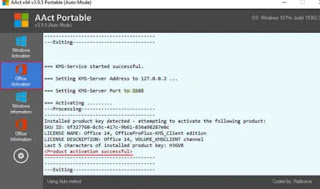

0 Comments: